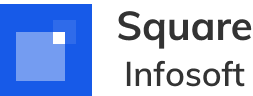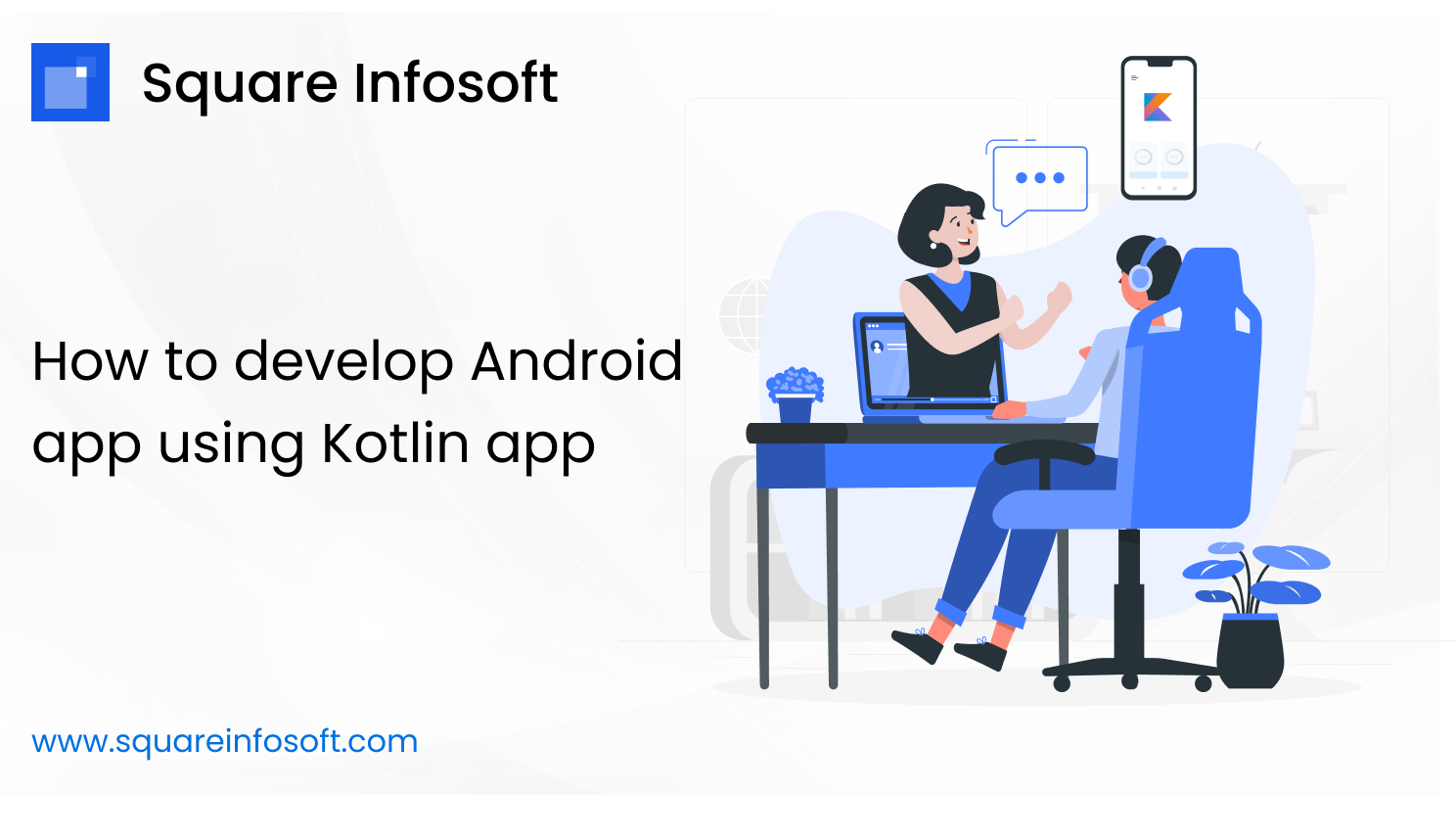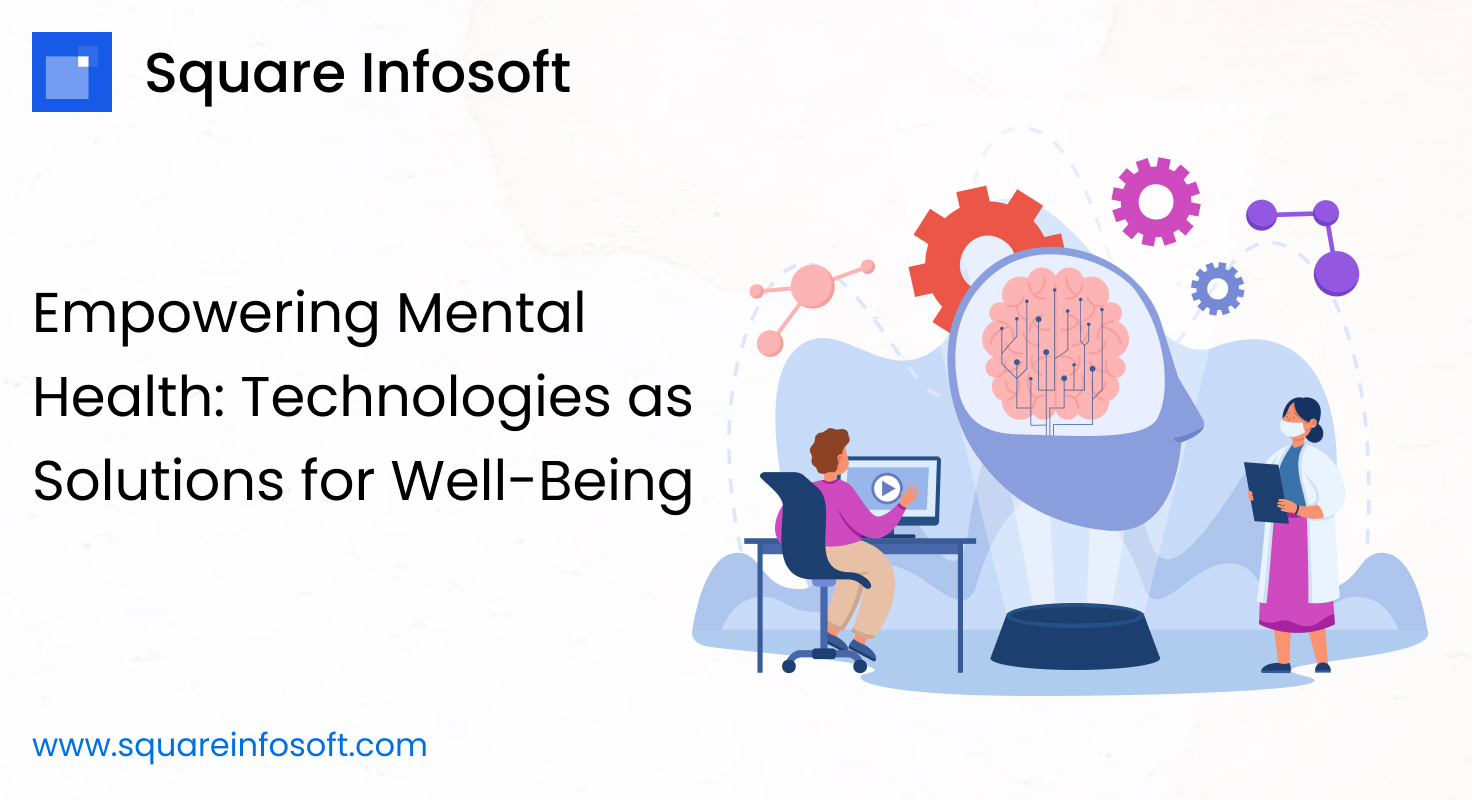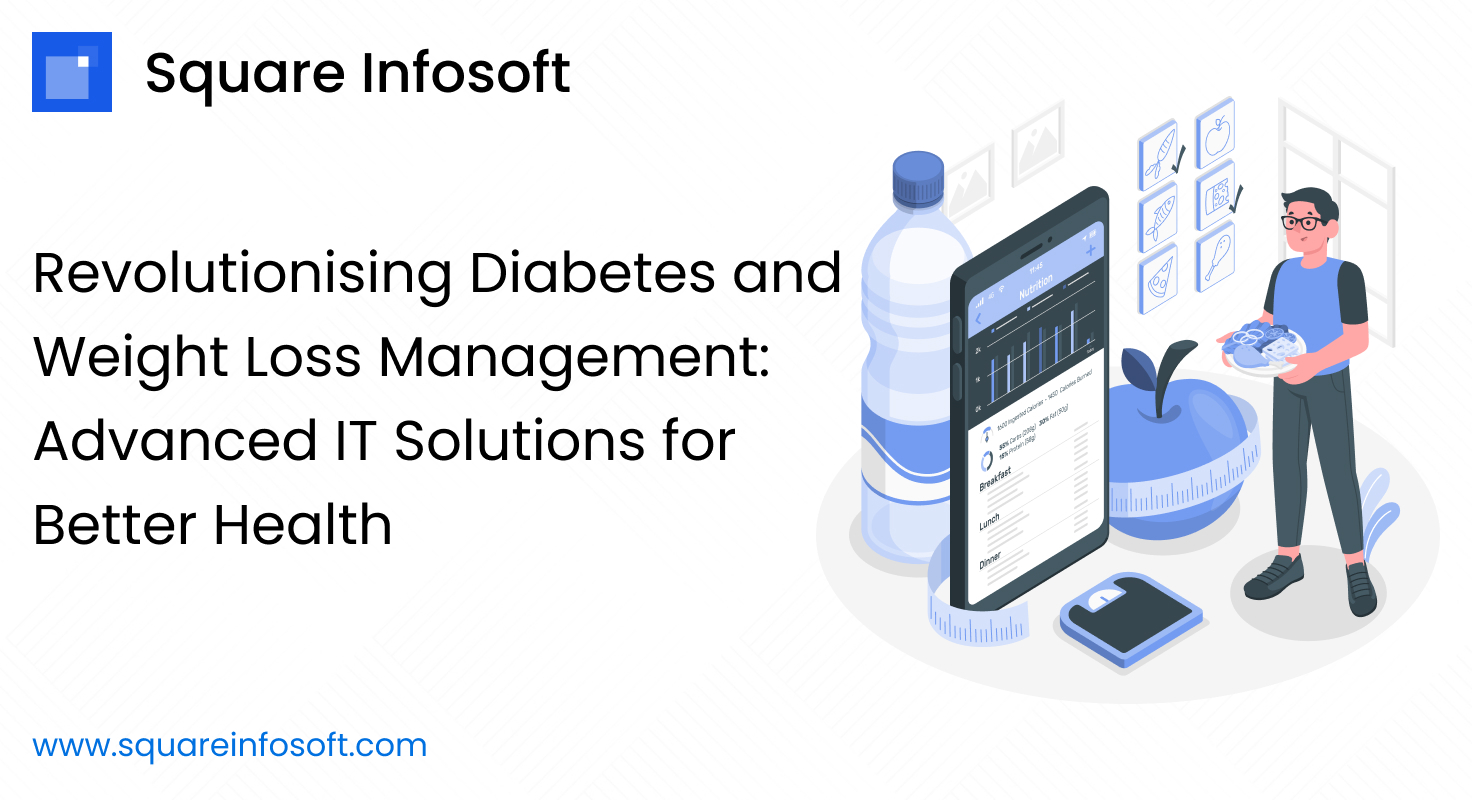To develop an Android app using Kotlin, you can follow these steps:
- Set up your development environment:
- Install Android Studio: Download and install the latest version of Android Studio from the official website (https://developer.android.com/studio). It comes with all the necessary tools and SDKs for Android development.
- Launch Android Studio and install any required components and SDK platforms.
- Create a new Android project:
- Open Android Studio and click on “Start a new Android Studio project.”
- Choose “Empty Activity” or any other template that suits your app’s needs.
- Configure the project settings and click “Finish” to create the project.
- Configure Kotlin support (if not already done):
- Kotlin is now the recommended language for Android development, and Android Studio should have Kotlin support built-in by default. If not, you can add Kotlin to your project by going to “File” > “Project Structure” > “Modules” > “Dependencies” > “+” > “Kotlin” > “OK.”
- Familiarize yourself with the project structure:
- Understand the basic components of an Android project, such as Activities, Fragments, Layout XML files, and Resources.
- Design the User Interface (UI):
- Use XML layout files or the visual layout editor in Android Studio to design your app’s user interface.
- Use the various UI components provided by Android, or create custom views if needed.
- Implement app functionality:
- Define the behavior of your app by writing Kotlin code in Activities, Fragments, or other components.
- Handle user interactions, such as button clicks, navigation, etc.
- Connect to external services or APIs if required.
- Test your app:
- Use the built-in emulator or connect a physical Android device for testing.
- Ensure your app works as expected and handle various scenarios, such as different screen sizes, orientations, and device configurations.
- Debug and fix issues:
- Use Android Studio’s debugging tools to identify and resolve any issues or crashes in your app.
- Optimize and refine:
- Review your code to make it more efficient and follow best practices.
- Optimize your app’s performance and battery usage.
- Once your app is ready, you can publish it to the Google Play Store or other app distribution platforms.
Throughout the development process, refer to official Android and Kotlin documentation, and consider using external libraries or frameworks to speed up development and improve your app’s functionality. Kotlin offers many advantages over Java for Android development, including reduced boilerplate code and enhanced safety features, making it a great choice for modern Android app development.